Step-by-Step Guide to Setting Up Product Listing Ads for Dropshipping & eCommerce in 2025
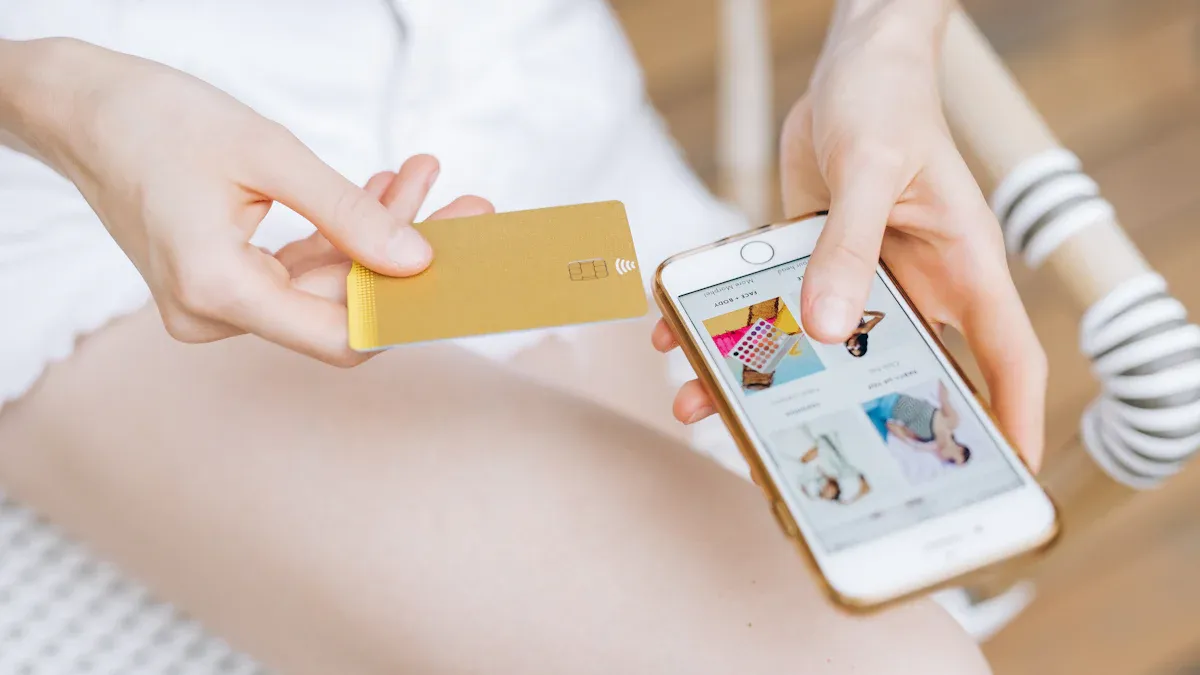
You want more people to see your products and actually buy them, right? Product Listing Ads can help you do just that. When you set these up well, you make your products stand out with great images, catchy titles, and clear calls-to-action.
Paid search visitors are 50% more likely to purchase than those who find you through organic search.
Google Shopping Ads boost clicks by showing your best offers, like discounts or free gifts.
If you follow each step, you can increase your click-through rates and turn more visitors into happy customers.
Key Takeaways
Product Listing Ads show your products with pictures, prices, and details in Google search results. This helps more people see your products and makes them look nicer to shoppers.
It is very important to keep your product data full and correct. Good titles, clear pictures, right prices, and stock info help your ads do better and stop them from being rejected.
Set up your Google Merchant Center and link it to Google Ads with care. This helps you manage your product feed and run Shopping campaigns well.
Organise your campaigns with focused ad groups. Use smart budgets and bids to get the most from your advertising money.
Use exact targeting and retargeting to reach shoppers who want to buy. Bring back visitors who did not buy the first time.
Write clear product titles and descriptions with good keywords. Use high-quality pictures to catch attention and help shoppers trust you.
Collect and show customer reviews and ratings to make your ads more trustworthy. This can help more people buy your products.
Check your campaigns often, try different ads, and update your product feed a lot. This keeps your ads new and working well.
Product Listing Ads Overview

What Are Product Listing Ads
You might have seen Product Listing Ads when you search for something to buy online. These ads pop up right at the top of Google or in the Shopping tab. They show you a product photo, the price, the shop name, and sometimes even ratings or special offers. Unlike plain text ads, these ads give you all the important details at a glance.
Here’s what makes Product Listing Ads stand out:
You see product images, prices, titles, and store names directly in the search results.
These ads often appear above regular text ads and organic listings, so more people notice them.
They use information from your product feed, not just keywords, to match your products with what shoppers want.
You can have more than one ad show up for the same search, which means more chances for clicks.
The ads let you track how each product performs, so you can improve your campaigns.
This visual style helps shoppers compare products quickly. It also makes it easier for them to decide what to click on.
Why Use Product Listing Ads
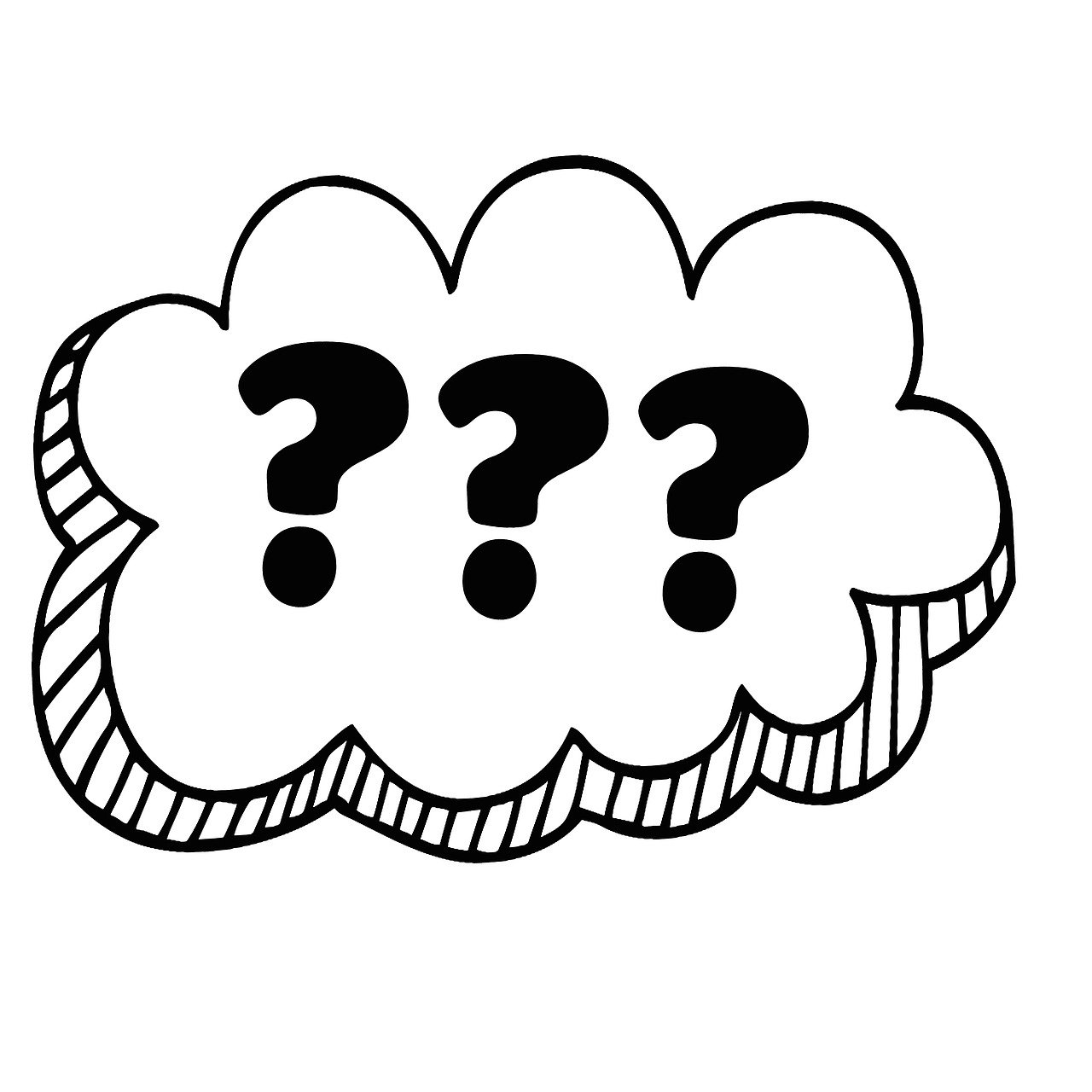
If you want more people to find your products, Product Listing Ads are a smart choice. These ads grab attention because they show pictures and prices right where shoppers are looking. When someone sees your ad, they can click straight through to your product page. This cuts out extra steps and makes it more likely they’ll buy.
Most shoppers start their search online. In fact, 87% of people look for products on sites like Google or Amazon before buying. The top results get most of the clicks. If your product appears at the top, you have a much better chance of making a sale. Product Listing Ads help you get there by putting your products front and centre.
Experts say that using these ads not only boosts your sales but also helps more people learn about your brand. When you keep your product data up to date with clear titles and great images, your ads perform even better.
Key Benefits in 2025
Product Listing Ads keep getting better every year. In 2025, you’ll see even more reasons to use them:
Higher click-through rates than old-style text ads, sometimes up to ten times more.
Lower cost per click, so you get more value for your money.
Better targeting, since the ads use your product details to reach shoppers who are ready to buy.
Improved mobile experience, making it easy for people to shop on their phones.
More detailed reporting, so you can see which products are winning and which need work.
Tip: Google says that for every £1 you spend on Product Listing Ads, you could get up to £8 back in profit. That’s a strong return!
If you want to grow your dropshipping or eCommerce business in 2025, these ads are a must-have tool.
Preparing Product Data

Getting your product data right is very important. If your data is messy or missing, your ads might not show. Sometimes, Google can even disapprove your ads. Let’s see how you can collect, fix, and improve your product feed for the best results.
Data Collection
You need to get all the main details about your products first. Start by finding information from places you trust. Here are some places where you can get good product data:
Databases you use for inventory
Manufacturer item catalogues
Dealer websites with new listings
Spreadsheets you or your team keep
These places usually give you what you need—titles, descriptions, prices, images, stock, categories, and product options like size or colour.
Essential Fields
When you make your product feed, include these important fields:
Product title
Description
Price (with the right currency)
Good image link
Stock status (in stock or out of stock)
Unique product identifiers (like GTIN, UPC, or EAN)
Brand and category
Tip: If your data is complete, Google can match your products with what shoppers want more easily.
Common Errors
It is easy to make mistakes when building your feed. Watch out for these common errors:
Missing or wrong prices
Bad or broken image links
Old stock information
Wrong or missing product identifiers
Titles or descriptions that are too short or have too many keywords
If you avoid these mistakes, you will have fewer problems later.
Feed Formatting
You must format your product feed so Google Merchant Center can read it. Here is a simple checklist to help you:
Collect all your product data, like titles, descriptions, prices, images, and codes.
Use spreadsheet software to organise your data and fill every field.
Upload your feed to Google Merchant Center in the ‘Feeds’ section.
Prove you own your website by adding a code or confirming your domain.
Send your products for review and fix any errors Google finds.
Note: Keep your product IDs, titles, and descriptions clear and correct. Add GTINs and MPNs if you have them. Update your feed often to stay ahead.
Feed Quality
Feed quality is very important for your ads. Here is a quick look at what matters most:
Feed Attribute | Best Practice / Requirement | Impact on Ad Performance |
|---|---|---|
High-Quality Images | Use clear, high-res images showing only the product | Helps people see your ad, click more, and trust your shop |
Price Accuracy | Match prices to your website and use the right currency | Stops disapprovals and keeps shoppers happy |
Availability | Update stock status and remove out-of-stock items | Stops wasted spend and bad user experience |
Feed Update Frequency | Automate updates daily or more often | Keeps data fresh and stops mismatches |
You should also put your products in the right categories, use more than one image, and leave out anything that is out of stock. Make sure your images follow Google’s rules—no watermarks, text, or borders. If you keep your feed tidy and up to date, your ads will show more and get better results.
Remember: Good product data helps your ads reach the right people and makes shoppers trust your shop.
Setting Up Accounts

Google Merchant Center
You need a Google Merchant Center account before you can show your products on Google. This account acts as your main hub for all your product data. Setting it up is simple if you follow the right steps.
Go to the Google Merchant Center website and sign in with your Google account.
Enter your business details. Add your shop name, address, country, and a phone number. Make sure these match your website.
Add your customer service contact. This helps shoppers trust your store.
Set up your shipping and returns policies. Tell Google where you ship, how much it costs, how long delivery takes, and what your return rules are.
Add your sales tax or VAT details. You can set this up automatically or enter it yourself, depending on your country.
Choose your checkout process. Decide if you want customers to check out on your site or somewhere else.
Add your products. You can do this by uploading a product feed, using Google Sheets, connecting your eCommerce platform, or entering items one by one.
Tip: Double-check your business information and policies. Google uses these to decide if your shop is trustworthy.
Google Ads Linking
Once your Merchant Center is ready, you need to link it to your Google Ads account. This step lets you use your product data in your ad campaigns.
Open your Merchant Center and go to “Settings”.
Find “Linked Accounts” and select “Google Ads”.
Enter your Google Ads customer ID. You can find this number in your Google Ads account.
Send a link request from Merchant Center.
Log in to Google Ads. Go to “Tools & Settings”, then “Linked Accounts”. Approve the request.
Go back to Merchant Center and check that the link is active.
Now, your accounts are connected. You can use your product data to create Shopping campaigns and reach more shoppers.
Note: You must have admin access to both accounts to complete this step.
Website Verification
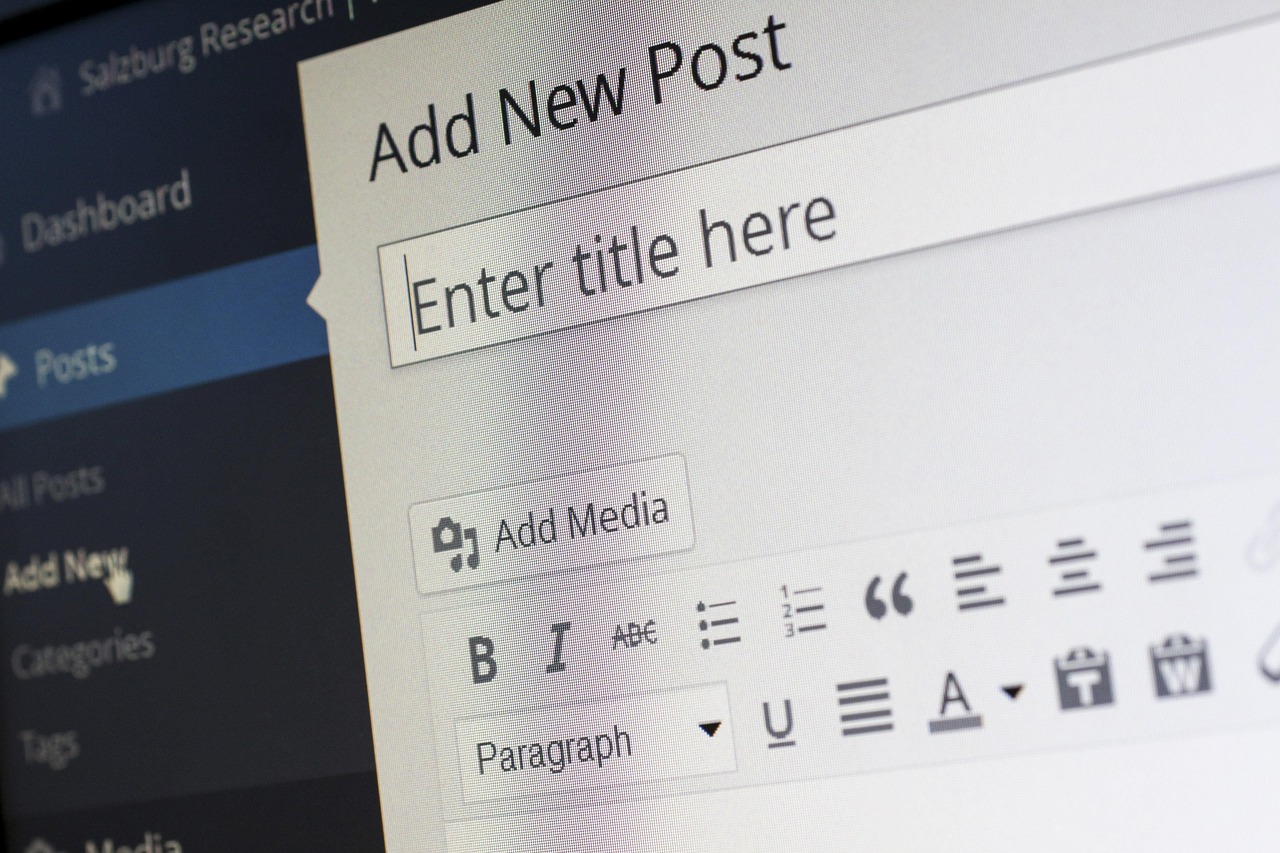
Google needs to know that you own your website. This step is important because it keeps your account safe and stops other people from using your product data.
You have a few ways to verify your website:
Add an HTML tag to your website’s code. Google gives you a small code snippet to paste into your site.
Upload an HTML file to your website. Download the file from Google and upload it to your site’s root folder.
Use Google Tag Manager. Add the container snippet to your site if you have admin access.
Use Google Analytics. Link your Analytics account to Merchant Center if you have admin rights.
Use your eCommerce platform’s integration. Platforms like Shopify often have built-in tools for this.
If you already verified your site in Google Search Console, Google may verify it automatically. After you finish, claim your website in Merchant Center. This step stops others from using your domain for their ads.
Remember: Verifying and claiming your website helps prevent account suspensions and keeps your ads running smoothly.
Feed Upload
Uploading your product feed is a key step in getting your ads live. You want Google to see your products just as your customers do. If you get this right, your products will appear in front of shoppers quickly. Let’s walk through the process and help you avoid the most common mistakes.
How to Upload Your Feed:
Go to your Google Merchant Center account.
Click on “Products” and then “Feeds”.
Choose “Add Feed” and select your country and language.
Pick your upload method. You can use Google Sheets, a scheduled fetch from your website, or upload a file directly (CSV, TSV, or XML).
Name your feed and follow the prompts to upload your file or connect your data source.
Review the summary and submit your feed for processing.
Tip: If you use Google Sheets, you can set up automatic updates. This keeps your product info fresh without extra work.
Watch Out for Common Issues
Uploading a feed can sometimes feel tricky. Many people run into the same problems. Here’s a table to help you spot and fix them:
Common Issue | What’s Going Wrong? | How to Fix It |
|---|---|---|
Google can’t reach your file due to a bad link or server problem. | Check your URL. Make sure it points to a downloadable file and is not blocked by permissions. | |
Unsupported File Format | You used a format like HTML that Google doesn’t accept. | Stick to CSV, TSV, XML, or Google Sheets. |
Missing Required Fields | You left out key info like ID, title, or price. | Double-check your feed. Fill in all required fields before uploading. |
All Uppercase Text Fields | Your titles or descriptions are in all caps. | Use sentence case. This looks better and meets Google’s rules. |
Missing Universal IDs | Your products don’t have GTIN, MPN, or brand info. | Add at least one universal identifier for each product. |
Duplicate Products in Feeds | The same product appears in more than one feed. | Remove duplicates. Keep each product in only one feed. |
The price in your feed doesn’t match your website. | Update your feed right after any price change. Always check your website and feed match. | |
Invalid Category Value | You used a category that Google doesn’t recognise. | Use Google’s official product categories. |
Images are too small, have overlays, or are missing. | Use clear, high-res images (at least 1000px), with no text or borders. | |
Landing Page Problems | Your product page doesn’t match the ad or has broken links. | Make sure your landing page matches your feed and works well on all devices. |
Note: Google will flag errors and warnings after you upload your feed. Check the Diagnostics tab in Merchant Center. Fix any issues right away to avoid your ads being paused.
Best Practices for a Smooth Upload
Always preview your feed before submitting.
Schedule regular updates, especially if your stock or prices change often.
Use Google’s Feed Rules to clean up data or map fields if needed.
Keep your feed free of duplicates and outdated products.
Make sure your checkout process is secure (use HTTPS).
If you follow these steps, you’ll have a clean, accurate feed. This means your products will show up for the right shoppers, and you’ll avoid most of the headaches that come with feed errors.
Campaign Creation

Campaign Types
When you set up your first campaign, you might wonder which type to choose. For Product Listing Ads, Google Ads gives you one main option: the Shopping Campaign. This campaign is built just for eCommerce. It lets you show your products with images, prices, and your shop name right on Google Shopping and in search results. You do not need to worry about picking from lots of campaign types. Shopping Campaigns are the way to go if you want your products to stand out and reach shoppers who are ready to buy.
Tip: Start with Shopping Campaigns for the best control and results. You can always explore more ad networks later, but focusing here first helps you learn what works.
Ad Groups
Ad groups help you organise your products inside your campaign. Think of them as folders that keep similar products together. This makes it easier to manage your ads and see what is working.
Structuring Groups
You want your ad groups to be tidy and focused. Here is how you can do it:
Start by doing some keyword research. Find out what words shoppers use when they look for your products.
Organise your ad groups by product type or theme. For example, you might have one group for trainers and another for sandals.
Add at least three ads to each ad group. This lets you test different messages and see which one gets the most clicks.
Make sure your landing pages match the theme of each ad group. If someone clicks on an ad for running shoes, they should land on a page with running shoes.
Keep testing and tweaking your ad groups. Try new keywords, swap out ads, and see what works best.
You can also use these tips:
Give each ad group a clear theme, like "men’s trainers" or "kids’ sandals".
Limit each ad group to 15-20 keywords. Mix broad, phrase, and exact match types.
Use negative keywords to block out searches that do not fit your products.
Make sure your ad headlines use at least one keyword from the group.
Add a strong call to action, like “Shop Now” or “See More”.
Grouping your products by profit margin can also help. Put high-margin products together so you can bid more on them. Keep lower-margin items in a separate group to control your spending.
Note: Try to keep your campaigns manageable. Seven to ten ad groups per campaign is a good number. This way, you do not get overwhelmed.
Excluding Products
Not every product in your feed needs to be advertised. Some items might not sell well or have low profit margins. You can exclude these products from your ad groups. This saves your budget for the items that bring in the most money.
To exclude products:
Use negative keywords to stop your ads from showing for certain searches.
Remove low-performing products from your ad groups.
Set up rules in Google Merchant Center to filter out products you do not want to advertise.
Pro Tip: Regularly check your reports. If you see a product is costing you money but not making sales, exclude it from your ads.
Budgets and Bids
Setting your budget and bids is a big part of running successful Product Listing Ads. You want to spend enough to get results, but not so much that you waste money.
Here are some smart ways to set your budgets and bids:
If you are starting out, set a higher Target ACoS (Advertising Cost of Sale) for products with no ad history. This gives you room to test and learn.
For products with some history, use their past ACoS to guide your bids.
After you find keywords that work, switch to manual keyword targeting. This gives you more control over your spending.
Try product targeting to go head-to-head with your competitors’ listings.
Make special campaigns for your best keywords. This helps you control your budget and scale up what works.
Use dynamic bidding strategies. You can let Google adjust your bids up or down based on how likely you are to get a sale.
Watch your key numbers: ACoS, ROAS (Return on Ad Spend), CTR (Click-Through Rate), and impression share. These tell you if your bids and budgets are working.
Think about the time of year. Raise your bids during busy seasons or when you have special offers.
Use automation tools to get alerts and make quick changes if something is not working.
Remember: Start with flexible budgets and bids. As you see what works, adjust your strategy to get the best results.
Targeting
Getting targeting right is very important for your ads. You want your ads to reach people who might buy from your shop. In 2025, there are more tools to help you find the best audience. Think about where your customers spend their time online. Google Shopping is good for people who know what they want. These shoppers search for products and are ready to buy. Facebook and Instagram help you reach people by interests, age, or lifestyle. TikTok is great for younger shoppers who like short videos and trends. Pinterest works well for home décor or fashion, where people look for ideas before shopping.
Here are some top ways to target your ads:
Use Google’s in-market audiences to find people searching for products like yours. These shoppers are close to buying.
Try affinity audiences on Google. These groups are based on interests and lifestyles, so you can reach people who match your brand.
On Facebook and Instagram, target by age, gender, interests, and life events. You can get very specific with your ads.
Make lookalike audiences on Facebook. These are people who are similar to your best customers. You can build these groups using data from your Meta Pixel or past buyers.
Exclude interests like ‘AliExpress’ or ‘Dropshipping’. This helps you avoid people who only want deals or may not buy.
Use retargeting to show ads to people who visited your site but did not buy. Retargeting can boost your sales by up to 43% and increase click-through rates by ten times.
On TikTok, use short video ads, hashtag challenges, and work with influencers to reach younger shoppers.
Pinterest lets you use Product Pins and lifestyle images to inspire buyers in visual niches.
You can test different audience groups to see which ones work best. Set up separate campaigns for retargeting and new customers. This way, you can control your budget and see where your sales come from.
Tip: Always use A/B testing. Try different ad images, headlines, and audience groups. This helps you find what gets the most clicks and sales.
Tracking is important. Use tools like Meta Pixel or Google Ads conversion tracking to see which ads work. AI tools such as Persuva and Jasper can help you improve your ad copy and targeting. If you want to get more advanced, try splitting your campaigns by detailed demographics or life events. For example, target people who just moved house or started a new job.
Here’s a quick table to help you choose the right targeting for each platform:
Platform | Best Targeting Options | Best For |
|---|---|---|
Google Ads | In-market, affinity, remarketing, demographics | High-intent shoppers |
Facebook/IG | Demographics, interests, lookalikes, retargeting | Broad reach, precise targeting |
TikTok | Age, interests, video engagement, influencers | Younger audiences, trends |
Product Pins, interests, lifestyle segments | Visual niches, inspiration |
Keep checking your results. If one group is not buying, change your targeting. If you find a group that buys a lot, put more of your budget there. The best campaigns always keep testing and improving.
Optimising Listings

Titles
Your product title is the first thing shoppers see. A strong title can make your product stand out and get more clicks. You want to give clear, useful information right away.
Keywords
Start your title with the most important details. Use your brand name, product type, and key features. Add size, colour, and any unique selling points. Keep your title between 60 and 80 characters so it looks good on all devices. Use numbers instead of words for sizes or quantities. Place the most important keywords at the front. This helps shoppers find your product quickly.
Here’s a simple way to build a great title:
Begin with the brand name if it’s well-known.
Add the product type and main features.
Include size, colour, or quantity.
End with extra details or the brand if it’s less known.
Try using 4-5 core keywords, but keep the title easy to read. Think about what your customers search for. Test different titles and see which ones get the most clicks. Update your titles often to match what shoppers want.
Avoiding Spam
You want your titles to look professional. Avoid using all capital letters, emojis, or too much punctuation. Don’t add words like “Best Seller” or “Free Shipping” in the title. Only include real product details. Make sure your title matches what’s on your product page. This keeps your ads from being disapproved and helps shoppers trust your shop.
Tip: Use tools like AutoDS to test and update your titles quickly. This saves time and helps you stay ahead of changes.
Images
A great image can grab attention and boost your sales. Shoppers want to see what they’re buying, so your photos must be clear and sharp.
Quality Standards
Follow these rules to make your images stand out:
Aspect | Recommendation / Requirement |
|---|---|
At least 1000 pixels on the shortest side | |
Maximum Image Size | No more than 10,000 pixels on the longest side |
Product in Frame | Product should fill at least 85% of the image frame |
Background Colour | Use a pure white background (RGB: 255, 255, 255) |
File Formats | JPEG (best), PNG, non-animated GIF, or TIFF |
Colour Mode | sRGB or CMYK |
Image Quality | High-res, sharp, well-lit, no text, watermarks, or extra graphics |
File Naming | Use product ID (like SKU or UPC) with no spaces or special characters |
Always use real photos of your product. Avoid stock images or pictures with text overlays. Make sure your product is easy to see and not cropped out of the frame.
Descriptions
Your product description helps shoppers decide if your item is right for them. Write clear, honest, and helpful descriptions. Answer these questions: Who is this for? What does it do? Where and when can you use it? Why should someone buy it? How does it work?
Focus on what makes your product special. Use simple words and short sentences. Highlight the main benefits and features. Add keywords that shoppers might use, but don’t stuff them in. Keep your description short and to the point. If you have reviews or awards, mention them to build trust.
Note: Good descriptions reduce returns and help shoppers feel confident about buying from you.
Reviews
Reviews can make a huge difference to your sales. When shoppers see positive ratings and real feedback, they feel more confident about buying from you. People trust other buyers more than they trust brands. If you show reviews and star ratings on your ads, you help shoppers make decisions faster.
You might wonder why reviews matter so much. Here’s the truth: almost everyone checks ratings before buying. In fact, 90% of people look at reviews and ratings when they shop online. If your product has a high average star rating, shoppers are much more likely to click on your ad. Products with ratings between 4.75 and 4.99 stars get the best conversion rates. That means more people who click actually buy.
Let’s look at some numbers that show how powerful reviews can be:
Nearly half of shoppers say ratings and reviews make them more likely to click on ads or social posts.
Products with 5,000 or more reviews see a massive 292.6% increase in conversions.
If shoppers interact with Q&A content, conversions can jump by 177.2%.
User-generated images, like photos from real customers, boost conversion rates by 103.9%.
When people engage with ratings and reviews, conversion rates can rise by 108.6%.
73% of shoppers pay attention to user-generated images before buying.
You can see that reviews do more than just build trust. They help your ads stand out and get more clicks. If you add average star ratings and review counts to your listings, you make your products look more popular and reliable. This social proof can turn a curious shopper into a paying customer.
Tip: Always encourage your customers to leave honest reviews and upload their own photos. You can send a follow-up email after each purchase or offer a small reward for feedback. The more reviews you collect, the better your ads will perform.
If you want to go even further, include review snippets and star ratings in your retargeting ads. This helps shoppers who are still unsure. Seeing positive feedback from others can push them to complete their purchase.
A table can help you see the impact of reviews at a glance:
Review Feature | Impact on Conversions |
|---|---|
High star ratings | Highest conversion rates |
5,000+ reviews | 292.6% more conversions |
Q&A engagement | 177.2% more conversions |
User images | 103.9% more conversions |
Reviews are not just nice to have—they are a must if you want to boost your sales and build trust with new customers.
Keyword Strategy

Keyword Research
You want your ads to show up for the right searches. That starts with smart keyword research. Begin with Google Keyword Planner. Type in a few seed keywords that describe your products. Look at the results and check which words have high search volume and fit your shop. You can also use Google’s autocomplete feature. Just start typing in the search bar and see what suggestions pop up. These are real searches from real people.
Next, try third-party tools like Semrush, Ahrefs, or SpyFu. These tools help you see what keywords your competitors use. You can spot gaps or find new ideas. If you work with an SEO team, ask them for their best keyword lists. They often have data that can boost your ads.
Here’s a simple process to follow:
Use Google Keyword Planner to find seed keywords and check their cost-per-click.
Type your main keywords into Google and note the autocomplete suggestions.
Check competitor keywords with tools like Semrush or Ahrefs.
Expand your list with tools like AnswerThePublic or ChatGPT.
Group your keywords by product type or customer intent.
Remove any keywords that are too broad, too expensive, or not relevant.
Tip: Focus on long-tail keywords if you have a small budget. These are more specific and often lead to better sales.
Negative Keywords
Negative keywords help you avoid wasting money on the wrong clicks. You want your ads to show only to people who might buy. Start by checking your search terms report. This shows you what people actually typed before clicking your ad. If you see words that do not fit your products, add them as negative keywords.
You can add negative keywords at the account, campaign, or ad group level. Use different match types—broad, phrase, or exact—to control how strict the filter is. For example, if you sell premium trainers, you might want to block words like “free”, “cheap”, or “jobs”.
Here are some best practices:
Review your search terms report every week.
Add irrelevant queries as negative keywords.
Do not overload your list. Only block words that truly do not fit.
Update your list often to keep your ads sharp.
Use expert advice or tools to spot new negative keywords.
Note: A good negative keyword list keeps your ads focused and your budget safe.
Performance Monitoring
You need to keep an eye on your keywords to make sure your ads work well. Check your campaigns every week. Look at key numbers like impressions, clicks, and conversion rates. If a keyword gets lots of clicks but no sales, add it to your negative list or lower your bid.
Watch what your competitors do. Use tools to see which keywords they target and how much they spend. If you spot a keyword that works for them, test it in your own campaign. Keep testing your ad copy and images too. Sometimes a small change can boost your results.
Here’s a table to help you track what to watch:
Metric | What to Do | How Often |
|---|---|---|
Impressions | Check for reach | Weekly |
Clicks | Spot interest | Weekly |
Conversion Rate | Measure sales success | Weekly |
Track ad spend vs. sales | Weekly | |
Search Terms | Find new or bad keywords | Weekly |
Tip: Always test and tweak your keywords. The best campaigns never stand still.
Tracking and Scaling
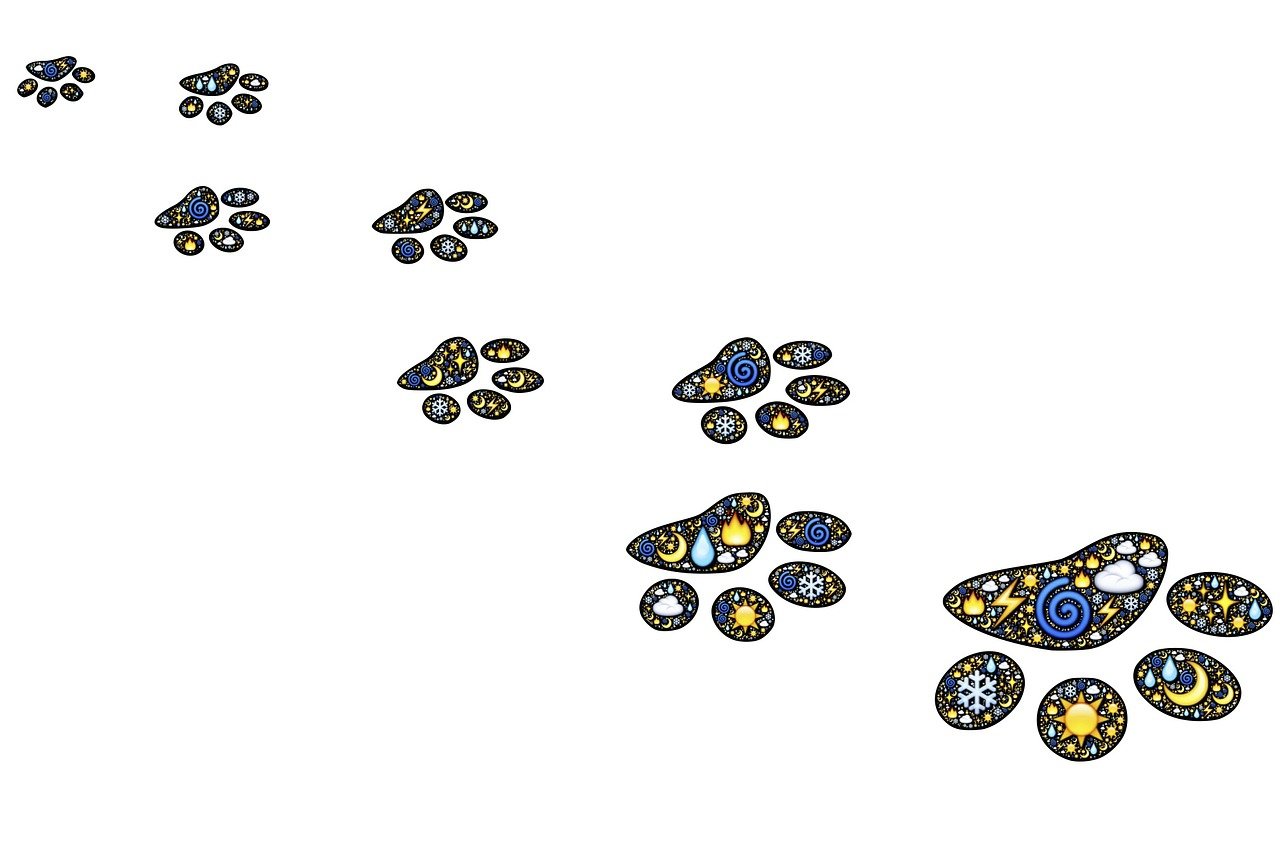
Conversion Tracking
You want to know which ads bring in sales. Conversion tracking helps you see what works and what needs fixing. Setting this up the right way means you never miss out on important data. Here’s how you can do it:
Set up more than one conversion action. Track both main sales and smaller actions, like adding to basket. This gives you a full picture.
Use enhanced conversions. Send extra details, such as product ID or country, to Google Ads. This helps the system learn and target better.
Try Google Tag Manager and Google Ads purchase codes together. Tracking the same sale from two places helps you spot problems fast.
Always keep at least two conversion actions as a backup. If one fails, you still get your data.
Place the global site tag and event snippets on your site. Choose if you want to track when a page loads or when someone clicks.
Set up conversion values and counting rules. This helps you see which sales matter most.
If you run a big shop, use the Google Ads API. It makes tracking easier to manage.
If you use WordPress, MonsterInsights can help. It links your shop to Google Analytics and Google Ads without coding. You just add your conversion ID and label, and it does the rest. This plugin tracks sales, revenue, and order value for you.
Tip: Check your tracking every week. If you spot a drop in conversions, fix it right away.
A/B Testing
A/B testing lets you find out what really works. You show two versions of an ad or product page to see which one gets more clicks or sales. Start by picking one thing to test, like your product image or headline. Make a guess about what will work better. Then set a clear goal, such as more sales or a higher click rate.
Test only one change at a time. This way, you know what made the difference.
Run both versions at the same time. Give them the same budget and audience.
Watch your numbers. Look at click-through rates, conversion rates, and cost per sale.
Let the test run long enough to get real results. Don’t stop too soon.
Use the data to make smart changes. Keep testing new ideas to keep improving.
Note: Focus on metrics that matter, like sales or cost per customer. Don’t get distracted by numbers that don’t help your business grow.
Bid Adjustments
Bid adjustments help you spend your money where it counts. You can raise or lower your bids based on what works best.
Check which products sell the most. Increase bids for top sellers and lower them for slow movers.
Look at device data. If people buy more on desktop, raise bids there. If mobile shoppers just browse, adjust your bids down.
Change bids for different times of day. Spend more during busy hours and less when things are slow.
Make small changes—no more than 20% at a time. This keeps your campaigns stable.
Test manual and automated bidding. See which one gives you better results.
Use audience data. Raise bids for groups who buy more, like certain ages or past customers.
Group products by how well they perform. Give higher bids to your best products.
Tip: Keep an eye on your results. Change your bids often to get the best return on your ad spend.
Retargeting
Retargeting helps you bring back shoppers who visited your shop but did not buy. You can remind them about the products they viewed or left in their basket. This makes them more likely to return and complete their purchase. Here are some of the best ways to use retargeting in your campaigns:
Show dynamic ads that display the exact products people looked at or added to their cart. This makes your ads feel personal and relevant.
Split your audience into groups based on what they did on your site, their age, or their interests. You can then send messages that match each group.
Use different ad styles, like banners, videos, or carousels, across platforms such as Facebook, Instagram, and Google. This keeps your ads fresh and catches attention.
Set a limit on how often someone sees your ad. This stops people from getting annoyed by seeing the same ad too many times.
Change your ads often. New images or messages keep people interested and stop your ads from feeling old.
Try retargeting on more than one channel. Show your ads on social media, websites, and even through email. This helps your message reach people wherever they spend time online.
Test different ads to see which ones work best. Try new pictures, headlines, or calls to action and see what gets the most clicks.
Track offline actions, like store visits or promo code use, to see if your ads lead to real sales.
Combine retargeting with email reminders and good SEO. This gives you more chances to win back shoppers and grow your sales.
You can also use standard retargeting to remind all visitors about your shop, but dynamic retargeting works better for getting sales. Social media retargeting is great for showing off your products with eye-catching images or videos. Onsite retargeting can help you catch shoppers before they leave your site.
Tip: Retargeting is not just about chasing lost sales. It helps you build trust and keeps your brand in shoppers’ minds.
You have learned how to set up and optimise Product Listing Ads for your dropshipping or eCommerce shop. Keep these essentials in mind:
Always keep your product feed clean and up to date.
Use high-quality images and clear, keyword-rich titles.
Test and tweak your ads often to match what shoppers want.
Focus on buyers, not just browsers, with smart targeting.
Watch your key numbers like CTR, conversion rate, and ROAS.
Stay curious and keep learning. The digital world changes fast, so adapt your strategy as you go. Ready to boost your sales? Start your Product Listing Ads journey today and share your questions or wins in the comments!
FAQ
How long does it take for my Product Listing Ads to go live?
Usually, your ads start showing within 24 hours after Google approves your product feed. Sometimes, it may take a bit longer if Google needs to review your shop or products.
Can I run Product Listing Ads if I use dropshipping?
Yes, you can! Just make sure your product data matches your supplier’s stock and prices. Keep your feed updated to avoid showing out-of-stock items.
What should I do if Google disapproves my products?
First, check the error message in Google Merchant Center. Fix any issues with your product data, images, or website. Resubmit your feed after making changes. Google will review it again.
Do I need a big budget to start with Product Listing Ads?
No, you can start with a small daily budget. Test your ads, see what works, and increase your spend as you get more sales. Even £5–£10 per day can help you learn.
How often should I update my product feed?
You should update your feed at least once a day. If your prices or stock change often, set up automatic updates. This keeps your ads accurate and avoids disapprovals.
Can I use the same product feed for Google and Facebook?
You can use the same basic product data, but each platform has its own feed format. Export your feed from your shop, then adjust it for each platform’s rules.
Why are my ads getting lots of clicks but few sales?
Your product page may not match your ad.
Shipping costs might surprise shoppers.
Product images or descriptions may not build trust.
Check these areas and test changes to improve your results.

TangBuy: A Smarter Way to Dropship in 2025
If you're looking to stay competitive with dropshipping in 2025, speed and trend-awareness are key. TangBuy helps you stay ahead with real-time product trends, fast fulfilment, and factory-direct sourcing. With over 1 million ready-to-ship items, 24-hour order processing, and seamless Shopify integration, TangBuy makes it easier to test, scale, and succeed in today's fast-moving eCommerce landscape.
See Also
How To Start A Successful Dropshipping Venture In 2025
Easy Ways To Earn Through eBay Dropshipping In 2025
Essential Advice For eBay Dropshipping Sellers To Succeed 2025
Complete Guide To Launching An Online Wholesale Business 2025
Starter Guide To Shopify Selling Without Dropshipping In 2025

